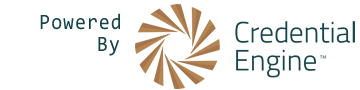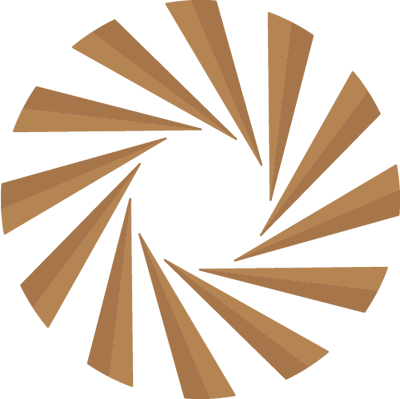Publishing Competencies and Concepts
Publishing Requirements and Overview
The following steps summarize the process for publishing Competencies and Concepts:
- Create or Login to your Credential Engine Account.
- Map your data to the CTDL-ASN Schema.
- Use the Credential Engine CaSS tool via the Credential Publisher site to enter your mapped data.
- Review your data for any issues and correct them as needed (if your data was imported from another source, make the corrections in the source and re-run the import).
- Approve your data for publishing.
The sections below explain the process of mapping and entering your information in greater detail. You can also view more detailed information about CTDL-ASN and the CE CaSS system itself.
Mapping Your Data
Mapping your data to CTDL-ASN is one of the most important steps in publishing your data. "Mapping" is the process of using another schema (CTDL-ASN) to describe your data by determining which terms in your data match up to, as closely as possible, terms in CTDL-ASN. You will need to map your data regardless of which publishing method(s) you choose to use.
To successfully map your data, you will need to follow these steps:
- Review the classes and properties to better understand the CTDL-ASN schema
- Review the classes and properties to help you atomize your data to match the structure of the CTDL-ASN schema
- For each property in each class, based on the definition of that class and its data type, determine which element in your data (if any) maps to that property to map your data's properties to the CTDL-ASN properties
- Note: If you plan to upload JSON-LD to CaSS or have CaSS read data from your website, you will need to output your data as JSON-LD.
First, you need to understand the CTDL-ASN schema. The CTDL-ASN Handbook and CTDL-ASN Terms pages describe the schema in detail.
Next, you will need to break down ("atomize") your data to match the structure of the CTDL-ASN schema. CTDL-ASN uses a simple model consisting of two primary objects: the Framework itself, and the Competency object that holds individual competencies throughout the framework, including competencies that are purely "structural". Refer to the handbook above for more information about these classes.
Once your data is aligned to the general structure of CTDL-ASN, it's usually much more straightforward to map the individual properties. Use the Mapping Guidance page and the Minimum Data Policy page to understand which properties are required, and how they are used.
Convert Data Using Your Mapping
As you work through the mapping process, it is often useful to create an instance/output of your data using CTDL-ASN to check your progress.
Tips:
- Use your organization's Credential Registry URI as the reference to your organization via the
ceasn:publisherproperty (This can be found in the Organization section of the publisher, under the JSON-LD image near the bottom right). - Generate CTIDs for each Competency Framework, Competency, Concept Scheme and Concept. The CTID is a unique identifier for every directly-referenceable object in the Credential Registry.
- Generate URIs in your organization's domain. It is generally preferable to use either URIs based on the CTIDs, (e.g.
https://[yourOrganization].com/some/path/ce-18b59fc8-daa5-4abd-81ba-10e4f208332f) or opaque, GUID/UUID-based URIs (e.g.https://[yourOrganization].com/some/path/18b59fc8-daa5-4abd-81ba-10e4f208332f). - If you are using JSON-LD, Ensure your data includes a
@contextthat references the CTDL-ASN context. - For Competencies:
- Use the
ceasn:hasChild/ceasn:isChildOfrelationships among Competencies to establish hierarchy. - Ensure all of the Competencies, regardless of any hierarchy, have a
ceasn:isPartOfrelationship with the Competency Framework. - For Concepts:
- Use the
skos:narrower/skos:broaderrelationships among Concepts to establish hierarchy. - Ensure all of the Concepts, regardless of any hierarchy, have a
skos:inSchemerelationship with the Concept Scheme.
See the References section for more information.
Understanding JSON-LD
JSON-LD (JavaScript Object Notation for Linked Data), is a method of encoding Linked Data using JSON. JSON-LD was designed to make it easy to transform existing JSON to JSON-LD. JSON-LD allows data to be serialized in a way that is similar to JSON.
To validate by hand that your CTDL-ASN JSON-LD file is valid JSON-LD and it uses the CTDL-ASN schema correctly:
- Go to the JSON-LD Playground.
- Paste the JSON-LD file into the top-left JSON-LD Input.
- Click on "Compacted" on the bottom set of tabs.
- Copy the @context from the top of the JSON-LD file, and paste it into the top right "Context URL".
- Click the Target to the left of the "Context URL" button to load the context.
- Copy and paste out the results of the "Compacted" text area.
- Use a diff tool like WinMerge to compare your original JSON-LD file to the compacted JSON-LD result. Note that the @context will be different, but further differences should be minor, and should not lose any data.
Entering Your Data with CE CaSS
The CE CaSS interface can be by visiting the Credential Publisher site and selecting Add New/Bulk Upload > Manual Entry > Competency Framework from the drop-down menu at the top of the page. Regardless of your chosen method below, you will need a Credential Engine Account with an Organization that is approved to publish Competency Frameworks and/or Concept Schemes.
The interface allows entering either competency frameworks or concept schemes via two very similar editors that function in very similar ways. Use the selected editor to create a framework or scheme, then add competencies or concepts. Your changes are automatically saved as you work. Once you are satisfied with your data, see the Publish Data section below to publish your data.
There are several ways to enter your data into CE CaSS:
- Manual entry into the CE Cass Interface directly
- Uploading a CSV spreadsheet or JSON-LD file
- Importing from your website
- Importing structured data from an external data source
- Publishing via the Credential Registry Assistant API
Select the appropriate editor, depending on the type of data you are providing:
Note that if you create, upload, or import data that contains URIs or CTIDs which already exist in CE CaSS:
- If you own the existing framework/scheme, doing so will overwrite that framework/scheme's data with the new data.
- If you do not own the existing framework (or if the framework came from a non-CE instance of CaSS running on a different server), doing so will create a new framework/scheme that references the original data's URIs (to preserve canonical URIs).
You can also try out this example.
For more information, contact Credential Engine.
Manual Entry
To enter data manually:
- Open the CaSS Interface.
- Use the plus sign button in the top right corner creates a new framework/scheme.
- Click the X button at the top left to cancel the creation of a new framework/scheme and return to the search interface.
- Clicking the green checkmark button will save the framework/scheme and allow you to begin adding competencies/concepts.
Note: You can customize the size of the edit panel by hovering over the center vertical bar and dragging left or right.
Uploading via Spreadsheet or JSON-LD Using CTDL-ASN
CE CaSS supports uploading CTDL-ASN data from the following sources:
- Data you create
- Data generated by your system
- Data downloaded from the Credential Registry
- Data exported from CE CaSS
- Data exported from a (non-CE) CaSS instance running on another server
To upload a competency framework or concept scheme encoded with CTDL-ASN using a spreadsheet or JSON-LD file, follow these steps in the CE CaSS Editor:
- Click the import button on the top right of the editor.
- Explore the import options by downloading examples and templates for each of the file upload possibilities.
- Choose one format and fill out the file, saving it at the end.
- Attach the file or drag and drop the file into the import box.
- Follow the instructions to finish importing the file.
- You will be directed to your imported framework/scheme.
- Check and ensure the data was correctly loaded, and make any needed changes.
Importing from Your Website
CE CaSS can read JSON-LD data from other websites and save it internally. This data can be provided as a downloadable file or directly embedded in the webpage itself. One, the other, or both, may be preferable for your website and use cases.
Note:
- Make sure your server enables CORS for the downloadable file/webpage by setting the file/webpage's
Access-Control-Allow-Originheader to*. - If you embed the data directly on your website, ensure that you do so using
<script type="application/ld+json"></script>tags. See Google's Structured Data guidance for more information.
For an example of a site that provides JSON-LD files directly, visit the Career One Stop Competency Model Frameworks page and click any of the "JSON-LD" file links.
The JSON-LD meta tag embedded on your webpage would contain the same data as the JSON-LD framework graph file. For Example:
Follow these steps:
- Open the CaSS Interface.
- Click the import button on the top right of the editor.
- Scroll to the bottom of the page, under "Import from a remote server."
- Paste the URL of your web accessible and CORS-enabled CTDL-ASN JSON-LD Framework into the box.
- Click "Connect".
- You will be directed to your imported framework/scheme.
- Check and ensure the data was correctly loaded, and make any needed changes.
Importing from IMS CASE
for consuming CASE-compliant data.
CE CaSS supports importing from an IMS CASE enabled server to the Credential Engine Publisher:
Note:
- You will need the IMS CASE server URL, ex: https://opensalt.net.
/ims/case/v1p0/CFDocumentswill be appended to the URL in order to locate frameworks. - The canonical URLs will be preserved.
Follow these steps:
- Open the CaSS Interface.
- Click the import button on the top right of the editor.
- At the bottom of the screen, under "Connect to a Remote Server", enter the IMS CASE server URL.
- Click "Connect". You will be presented with a list of published frameworks to choose from.
- Select the framework(s) you would like to import.
- Click "Import".
- When complete, the frameworks will be available to inspect.
Publishing via the Registry Assistant API
For detailed instructions, see the Competency Frameworks Section of the Registry Assistant Handbook.
File Upload Example
In this example, we will import an O*NET framework into CaSS:
- Download this file from the Credential Registry: https://credentialengineregistry.org/graph/ce-07c27a0f-9119-11e8-b852-782bcb5df6ac
- Open the CaSS Interface.
- Click the import button on the top right of the editor.
- Select the file.
- CaSS will begin processing the file. If all goes well, you will be presented with a screen that tells you how many frameworks and competencies were detected.
- Click "Import" and wait, the framework will appear when the import process is complete.
- Note: If you repeat this process, it will overwrite the example data you previously uploaded.
Publishing Your Data
Once your data has been entered into CE CaSS, click the "Approve" button in the bottom-right of the interface for either the Competency Framework Editor or the Concept Scheme Editor. Doing so will tell Credential Engine to review your data and, if there are no issues, publish it to the Credential Registry.
Appendix
The sections below contain more information about CTDL-ASN, CE CaSS, and other related information.
Understanding CE CaSS
CaSS (Competency and Skills System) is open-source software governed by the open-source CaSS Project that allows Credential Engine to store, manage, and access data objects: competencies, competency frameworks, concepts, and concept schemes. General information about the CaSS project is available on the CaSS Project website.
The CaSS software has a neutral format and schema for representing competencies and competency frameworks, which permits it to continually be improved in order to work with any new or existing competency standards, formats, and schema. CTDL-ASN is one of those schemas and formats. The editing interface is configured with a "CTDL-ASN application profile" that makes it look like and behave according to business rules and best practices.
CaSS is used by the Credential Engine as a staging area for authoring and collecting competency frameworks from organizations and other sources before publication, including ASN documents, IMS CASE enabled competency management systems, spreadsheets, and more. Credential Engine uses the CTDL-ASN profile of CaSS to allow you to author, edit, import, export and publish frameworks and competencies within the Credential Engine Publisher.
- In the Registry: Competency Frameworks within the Credential Engine Registry are published in the CTDL-ASN schema and format. CaSS translates competency frameworks from other schemata and formats to CTDL-ASN for publishing.
- In the Publisher: CaSS is the interface shown when authoring, editing, importing or exporting competency frameworks using the Credential Engine Publisher. It is tightly integrated with the Credential Engine Publisher so that you don’t need to work with multiple systems in order to bring in or work on your competency frameworks.
- In the Finder: While CaSS is used in authoring and other areas, the Credential Engine Finder communicates only with the Credential Engine Registry, where published frameworks are held.
- General information about the CaSS project is available on the CaSS Project website.
- The open source code is available on GitHub.
- Documentation about how CaSS works is available on the CaSS Documentation website.
- Developer Documentation, which covers how to write applications using CaSS libraries and software is available on the CaSS Developer Documentation website.
Understanding CTDL-ASN
CTDL-ASN enables describing structured graphs (often hierarchies) of related information in two main flavors:
- Competency Frameworks: Structured sets of Competencies, which in turn are broadly defined as descriptors of knowledge, skills, abilities, behaviors, attitudes, etc.
- Concept Schemes: Structured sets of Concepts, which in turn are vocabulary terms with defined meanings that can be used in a wide variety of contexts for many purposes.
The sections below summarize the process of mapping your data to CTDL-ASN and entering it into CE CaSS. For more information about CTDL-ASN itself, see the the References section.
Understanding Competency Frameworks
The following information summarizes the process of mapping your Competency Frameworks and entering them into CE CaSS.
Competency Framework Basics
Creating a new framework opens many editable data fields. Hovering your mouse over the information ("i") button to the left of a data field will display a tooltip briefly explaining the data field. For additional information about the data fields, refer to the CTDL-ASN Schema.
The requirements for data fields are explained in the tooltips. For example, some data fields require inputs to be formatted as URIs. Entering an invalid input into a data field will prevent you from saving changes to your framework.
Basic Properties
Each framework is designated by a globally unique URL and CTID (Credential Transparency Identifier) in the Keys section of the interface. When creating a new framework, the Canonical URL and Credential Registry URL will be identical. When you import a framework from another source such as OpenSALT, the URL of the original framework will be imported into the editor as the Canonical URL. The Credential Registry URL will be a globally unique URL under the Credential Engine Registry domain and will be used to identify the framework in Credential Engine systems.
Users can enter the name and description of the framework directly beneath these fields in the General section. The creator, publisher name, and publisher fields are populated based on the account you are using to enter the framework details. Users can select the primary language used by the competency framework in the In Language field by beginning to type the language and selecting from the list of options that pops up.
Advanced Competency Framework Properties
Frameworks can be associated with a Concept Term or Education Level Type that is defined as part of a Concept Scheme. Click the keyboard to paste in a URI or the magnifying glass to open up the Concept Scheme Editor and select a concept. In the Connections section, you can link to other frameworks that are related to the one you are creating. You can also indicate dates of validity for your framework and license and rights information in further sections.
Competency Basics
To add competencies to a framework, click the + button on the edit panel in the Framework Editor. This will create a new competency with the Competency Text field populated with default "New Competency". When creating a new competency, hovering over the "i" icon will display a tooltip explaining what information belongs in the associated field. For additional information about the data fields, refer to the CTDL-ASN Schema.
Click the green checkmark button to save your competency. Clicking the X button will cancel changes to your competency without saving.
To remove the selected competency from the framework, click the - button on the upper right side of the edit panel. Removing a competency only deletes the competency from the selected framework. To delete a competency from the Credential Engine entirely, click the edit button in the upper right corner and a red trash button will appear in its place. Deleting a competency from the registry may affect the integrity of other frameworks if they are linked to the deleted competency.
Basic Properties
Like frameworks, each competency is designated by a globally unique URL and CTID at the top of the edit panel. You can change the name of the competency in the Competency Text field, as well as indicate a Comment, Competency Category, and List ID. The Education Level field connects to a concept defined as part of a Concept Scheme. This can be added by clicking the keyboard icon to paste in a URI or the magnifying glass to open up the Concept Scheme Editor and select a concept.
Advanced Competency Properties
The Concept Term and Complexity Level fields connect to a concept defined as part of a Concept Scheme. This can be added by clicking the keyboard icon to paste in a URI or the magnifying glass to open up the Concept Scheme Editor and select a concept. You can set additional properties of the concept such as Coded Notation and Weight in the "Context", "Tagging" and "Scales" sections of the edit panel.
Structuring Competencies
A child competency is a competency that describes some part of another competency within the same framework in more detail. To create competencies as children to other competencies, select a competency and then on the right side panel click the + button. This will create a new competency that is a child of the selected competency and will update the Has Child and Child Of fields of the respective competencies.
It is possible to change competencies’ parent-child relationships by dragging and dropping them in the desired position in the Framework Editor. Click and hold a competency and start to drag it. A dotted line appears around competency objects in the panel, showing their boundaries; move the competency to within the boundaries of the object that you wish to be its new parent and drop it.
This technique cannot be used to reorder siblings. It can only be used to change relationships. If you try to drag and drop to change the order of siblings, you may end up with a child under an incorrect parent.
In order to reorder siblings, while a competency is selected, you may use the up and down arrow buttons on the edit panel to change the order of the competency as it appears in the framework. These buttons do not affect relationships between competencies, only ordering. Using these buttons cannot change what competencies parent other competencies or move a competency from being a child to a parent.
Aligning Competencies to Outside Data
Competencies can be aligned with each other to create relationships between them. The options for alignment to competencies outside of the current framework are:
- Broad
- Narrow
- Exact
- Major
- Minor
- Prerequisite
Alignments can be made to competencies within the current framework as well, using the following properties:
- Ability Embodied
- Knowledge Embodied
- Skill Embodied
- Task Embodied
To add an alignment to a competency, click a competency within a framework and then click the magnifying glass next to the corresponding alignment to search for a competency within the system. You can also link to competencies outside of the system by clicking the keyboard icon and pasting in a URI.
Concept Scheme Basics
Creating a new concept scheme opens many editable data fields. Hovering your mouse over the information ("i") button to the left of a data field will display a tooltip briefly explaining the data field. For additional information about the data fields, refer to the CTDL-ASN Schema.
The requirements for data fields are explained in the tooltips. For example, some data fields require inputs to be formatted as URIs. Entering an invalid input into a data field will prevent you from saving changes to your framework.
Basic Properties
Each concept scheme is designated by a globally unique URL and CTID (Credential Transparency Identifier) in the Keys section of the interface. When creating a new concept scheme, the Canonical URL and Credential Registry URL will be identical. When you import a concept scheme from another source such as a different CaSS server, the URL of the original concept scheme will be imported into the editor as the Canonical URL. The Credential Registry URL will be a globally unique URL under the Credential Engine Registry domain and will be used to identify the concept scheme in Credential Engine systems.
Users can enter the name and description of the concept scheme directly beneath these fields in the General section. The creator, publisher name, and publisher fields are populated based on the account you are using to enter the framework details. Users can select the primary language used by the competency framework in the In Language field by beginning to type the language and selecting from the list of options that pops up. In the Source field, you can link to the original resource which the concept scheme you are creating is based on or derived from.
Advanced Concept Scheme Properties
Concept Schemes can be associated with a Concept Term that is defined as part of another Concept Scheme. Click the keyboard to paste in a URI or the magnifying glass to open up the Concept Scheme Editor and select a concept. The concept scheme can also be tagged with a Concept Keyword in the Tagging section. In the Context section, you can make notes on changes to the concept scheme, and indicate the publication status. You can also indicate license and rights information in further sections.
Concept Basics
To add concepts to a concept scheme, click the + button on the edit panel in the Concept Scheme Editor. This will create a new concept with the Preferred Label field populated with default "New Concept". When creating a new concept, hovering over the "i" icon will display a tooltip explaining what information belongs in the associated field. For additional information about the data fields, refer to the CTDL-ASN Schema.
Click the green checkmark button to save your competency. Clicking the X button will cancel changes to your competency without saving.
To delete a concept from the system, click the edit button in the upper right corner and a red trash button will appear in its place. Deleting a concept from the registry may affect the integrity of other frameworks if they are linked to the deleted concept.
Basic Properties
Like concept schemes, each concept is designated by a globally unique URL and CTID at the top of the edit panel. You can change the name of the concept in the Preferred Label field, as well as indicate a Definition and Notation.
Advanced Concept Properties
In the "Other Labels" section of the edit panel, you can indicate Alternative and Hidden Labels. You can make a Note and Change Note in the "Documentation" section.
Structuring Concepts
A child concept is a concept that describes some part of another concept within the same concept scheme in more detail. To create concepts as children to other concepts, select a concept and then on the right side panel click the + button. This will create a new concept that is a child of the selected concept and will update the Broader and Narrower fields of the respective concepts.
It is possible to change concepts’ parent-child relationships by dragging and dropping them in the desired position in the Concept Scheme Editor. Click and hold a concept and start to drag it. A dotted line appears around concept objects in the panel, showing their boundaries; move the concept to within the boundaries of the object that you wish to be its new parent and drop it.
This technique cannot be used to reorder siblings. It can only be used to change relationships. If you try to drag and drop to change the order of siblings, you may end up with a child under an incorrect parent.
In order to reorder siblings, while a concept is selected, you may use the up and down arrow buttons on the edit panel to change the order of the concept as it appears in the concept scheme. These buttons do not affect relationships between concepts, only ordering. Using these buttons cannot change what concepts parent other concepts or move a concept from being a child to a parent.
Aligning Concepts to Outside Data
Concepts can be aligned with each other to create relationships between them. The options for alignment to concepts outside of the current framework are:
Alignments can be made to concepts within the current concept scheme as well, using the following properties:
To add an alignment to a concept, click a concept within a concept scheme and then click the magnifying glass next to the corresponding alignment to search for a concept within the system. You can also link to concepts outside of the system by clicking the keyboard icon and pasting in a URI.
Embedding Competency Frameworks on Your Webpage
You can show a Competency Framework or Concept Scheme on your website using the CaSS Editor in embedded view mode.
From either the Competency Framework Editor or the Concept Scheme Editor:
- Navigate to the framework you would like to export.
- Copy the canonical URL.
- Paste the canonical URL into this iframe template:
<iframe src="https://cassproject.github.io/cass-editor/?server=https://cass.credentialengine.org/api/&ceasnDataFields=true&view=true&frameworkId=[CanonicalURLGoesHere]" /> - Example:
<iframe src="https://cassproject.github.io/cass-editor/?server=https://cass.credentialengine.org/api/&ceasnDataFields=true&view=true&frameworkId=https://credentialengineregistry.org/resources/ce-a55993fc-991b-4c8a-b01e-08a8a5eb1132" />